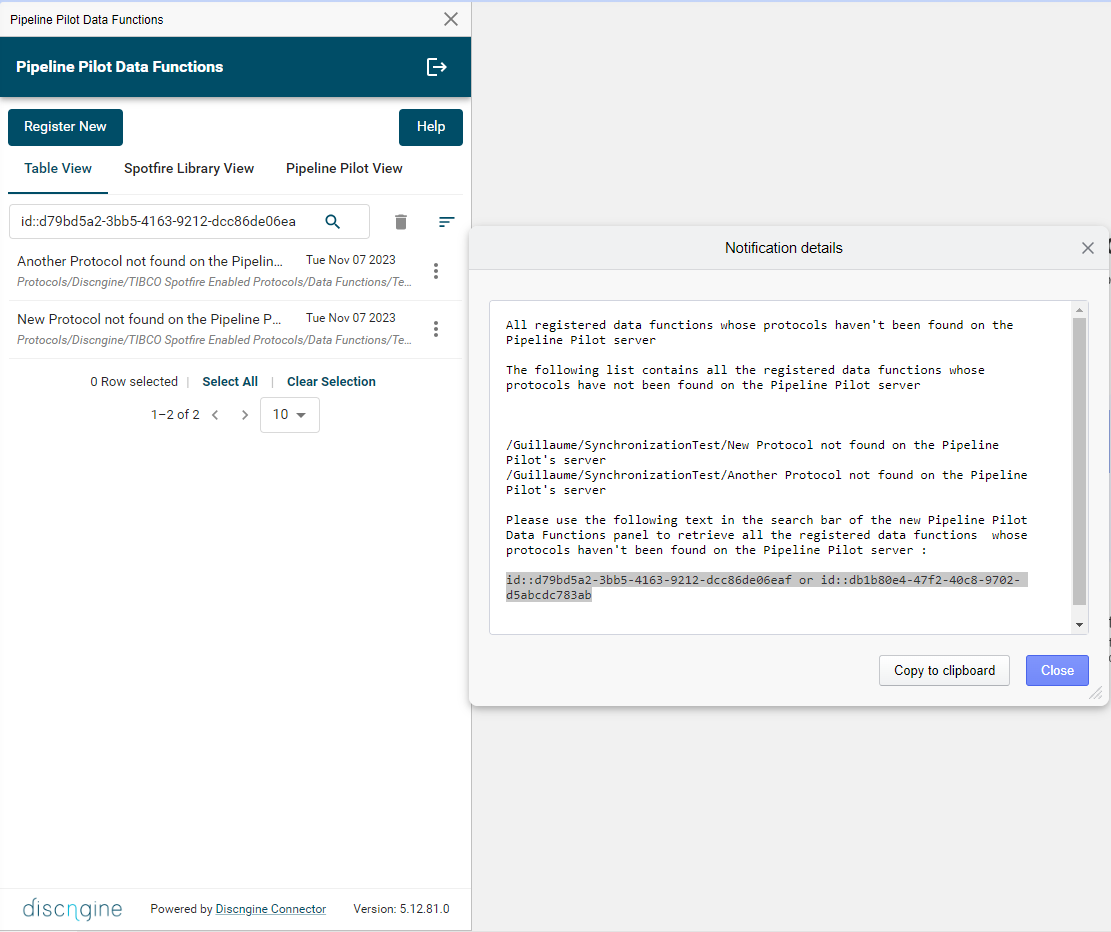The Discngine Connector 6.x is backward compatible with the Discngine Connector 5.x, ensuring your Pipeline Pilot data functions continue to work seamlessly. However, we have changed the saving mechanisms for the data functions. This requires resynchronization of your Pipeline Pilot data functions with the Pipeline Pilot server.
Spotfire's Pipeline Pilot data functions now execute using the Pipeline Pilot protocol's GUID instead of the protocol's path. As a result, data functions registered via the Pipeline Pilot Data Function panel and subsequently added to a document will be linked to a specific Pipeline Pilot protocol through its GUID. This adjustment allows the data functions added to documents to remain functional even if the protocol is moved to a different folder or renamed on the Pipeline Pilot server.
This tutorial will guide you through the process of migrating your 5.x Pipeline Pilot data functions to 6.x.
This migration should be done after installing the Discngine Connector 6.x.
Requirements
Backup your Spotfire library before executing the migration script, as recommended in the Spotfire's official documentation
- Install the Discngine Connector 6.x
- Backup your Spotfire library
- Have a Pipeline Pilot account
- In the Analyst, set the Log level to INFO through Help > Support diagnostics and logging > Logging > Log Level > INFO
Procedure for migrating the data functions from 5.x to 6.x
You need to install the Discngine Connector 6.x before doing this migration.
This procedure consists of using an IronPython script that will resynchronize the Pipeline Pilot data functions to the Pipeline Pilot server.
Procedure to follow:
- Download the migration Spotfire document
- Open the migration document on the Spotfire Analyst
- Enter your Pipeline Pilot credentials
- (Optional) Change the root path to limit the synchronization to a chosen path
- (Optional) Change the logs header tag
- Execute the script
- Wait for the result and the produced end report, to check that all the Pipeline Pilot data functions have been updated correctly
Steps of the migration
Step 1: Download the Migration document
Download the migration Spotfire document Discngine - Migrate to version 6.x. Then, import the Spotfire document in your Spotfire Analyst.
Step 2: Open the migration document on the Spotfire Analyst
Open the migration document in your Spotfire Analyst.
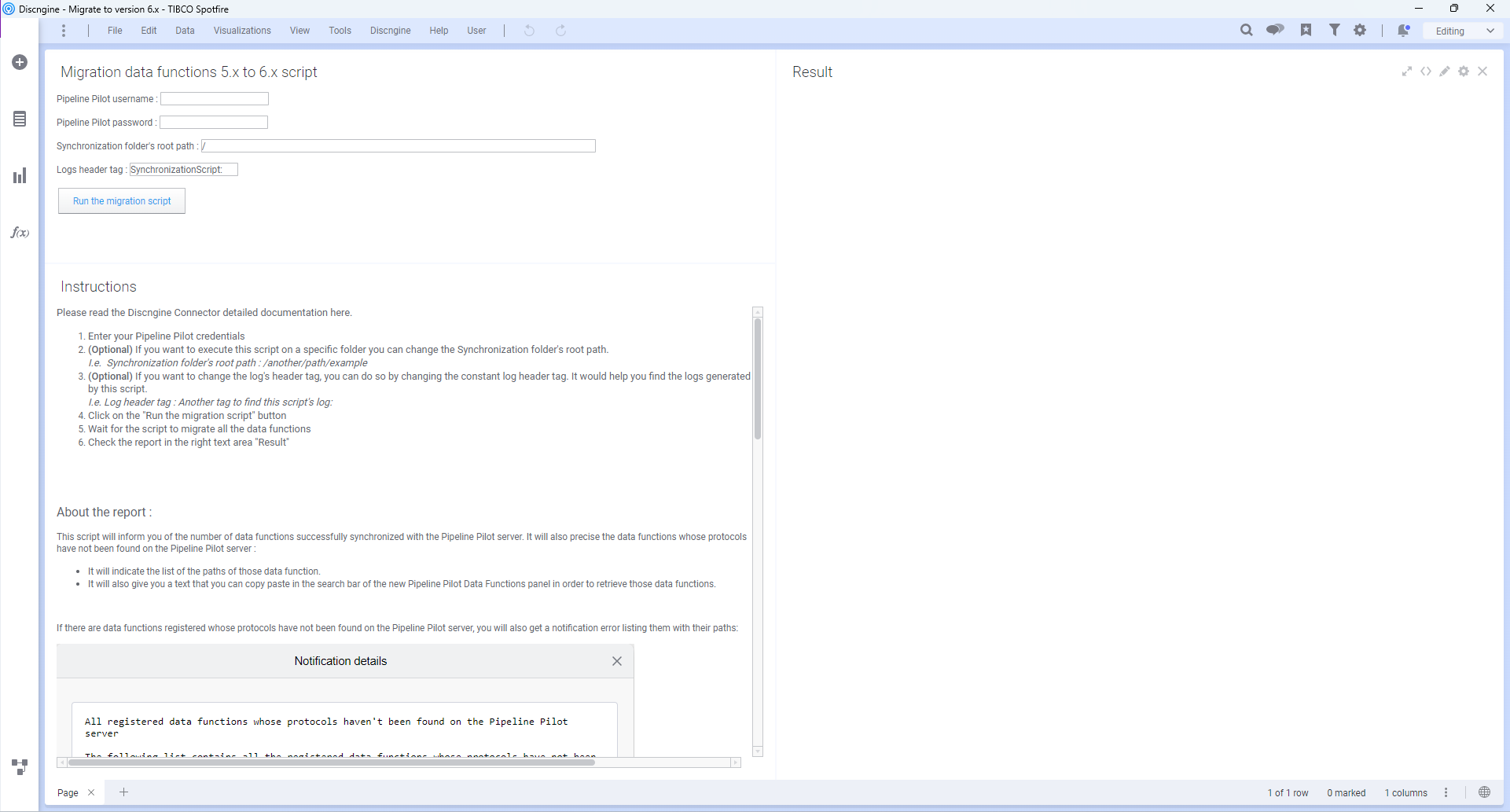
Step 3: Enter your Pipeline Pilot credentials
Enter your Pipeline Pilot username and password in the dedicated inputs, in the "Migration data functions 5.x to 6.x script" text area.
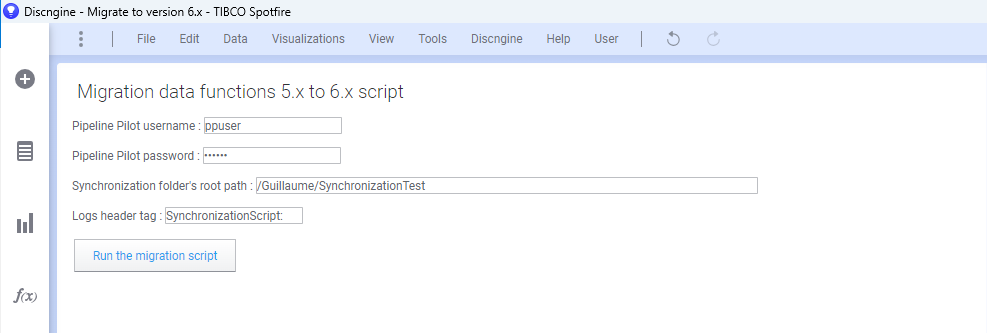
(Optional) Steps 4: Change the root path
By default the Synchronization folder's root path is set to Spotfire root folder "/". If you want to execute this migration script on a specific folder you can change the Synchronization folder's root path.
Example: Synchronization folder's root path: /another/path/example
(Optional) Steps 5: Change the logs header tag
If you want to change the log's header tag, you can do so by changing the constant log header tag. It would help you find the logs generated by this script.
Example: Log header tag: Another tag to find this script's log:
Step 6: Execute the script
Before executing the script, in the Analyst, set the Log level to INFO in order to persist all the information that this script produces: Help > Support diagnostics and logging > Logging > Log Level > INFO
The IronPython script registered in this migration document is, by default, marked as unsigned because in Spotfire, IronPython scripts cannot be signed. See Spotfire's official documentation
This script might take a long time to execute, please do not close Spotfire and wait the end of the execution of this script.
At the end of the script, it will produce a notification for each data functions that has been synchronized successfully with the Pipeline Pilot server and thus updated in the Spotfire's library. If you have a lot of data functions it might produce a lot of notifications.
Click on the "Run the migration script" button.
Overview of the migration document after the script is executed
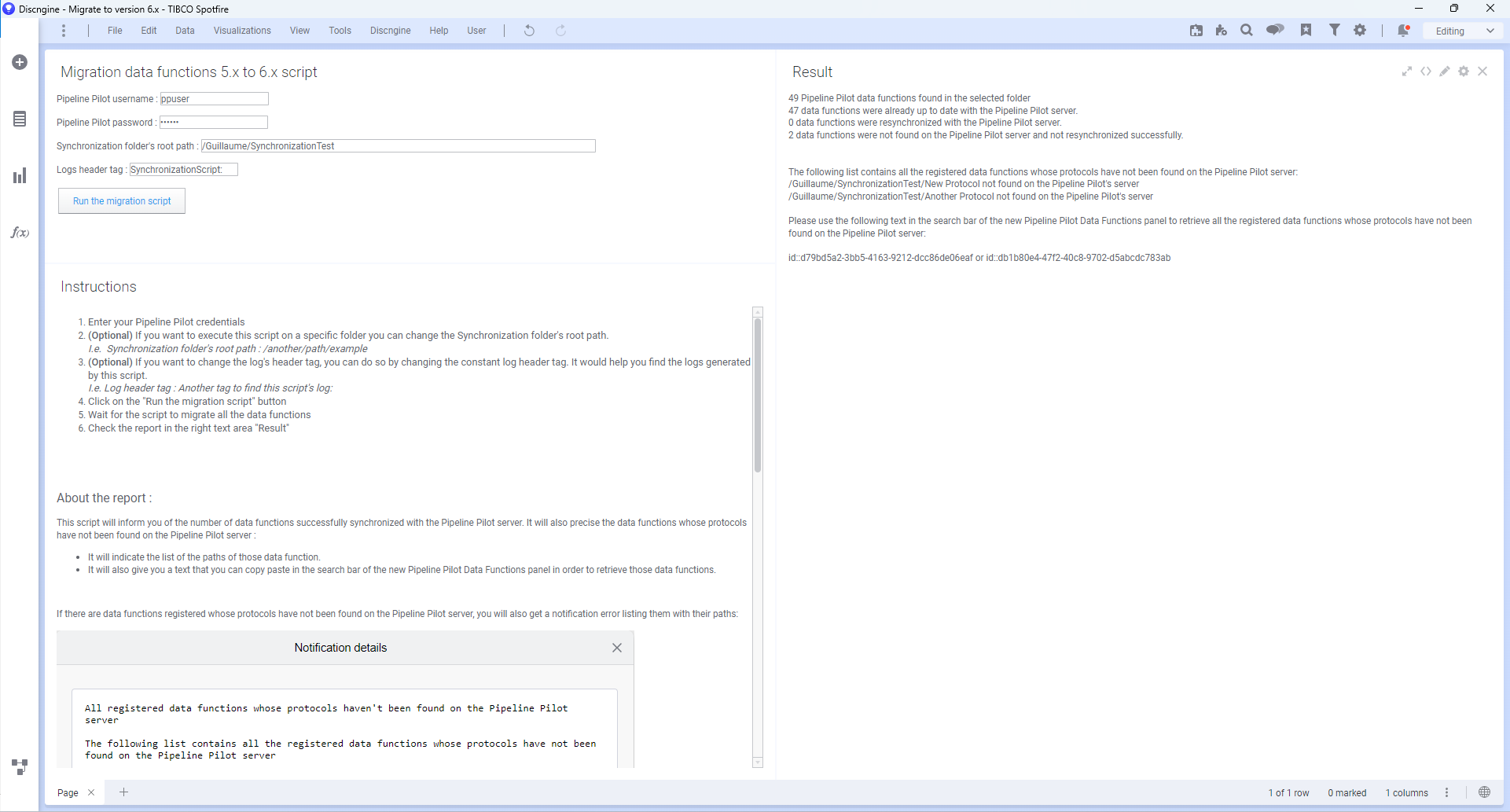
Step 7: Check the produced report
This script will produce a summary report on the text Area "Result", in the notification "Report on the migration" and in the logs with INFO level.
When errors occur within certain data functions, the script generates error notifications to summarize these issues and logs them.
It can have up to 3 errors notifications named as follows:
- "All registered data functions whose protocols have not been found on the Pipeline Pilot server": Indicates data functions not present on the Pipeline Pilot server
- "All registered data functions had an error on the synchronization": Highlights data functions with synchronization authorization issues while saving them in the library
- "All registered data functions that encountered an unexpected error during synchronization.": Represents data functions that faced unforeseen errors during synchronization.
Within those error notifications, the paths of the data functions experiencing errors are listed.
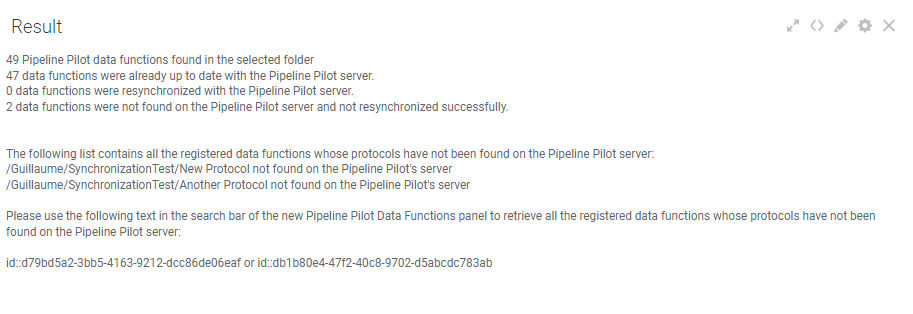
You can use the given text containing their Spotfire ids to find them directly in the search bar of the Pipeline Pilot Data Functions panel, and optionally delete them.