Context
The license keys you are using for the Connector will soon expire, or already have, in which case you get the following error message when you try to use one of the Connector modules:
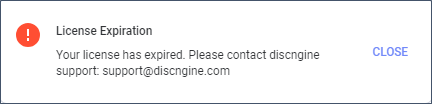
Prerequisites
You have a valid license key for each Connector module you want to update. If you do not have these keys, please ask us by sending an email to our support mailbox.
You have a Spotfire account with the administrator rights.
Process to update the license keys
The Connector license keys are only entered in Spotfire, not in Pipeline Pilot. We have provided you with a file containing a license key for each Connector module you have purchased, please refer to the corresponding sections below and follow the procedures.
Discngine Client Automation
- Launch the Spotfire Analyst client and log in to the Spotfire server (use an administrator account).
- Open the Tools > Administration Manager.
- Click on the "Preferences" tab.
- For each relevant group(s) defined on your Spotfire server (see the official documentation to have details on the group administration), edit the configuration of "DiscngineWebPanel" and replace the value of the license key with the value of the new file we sent you:
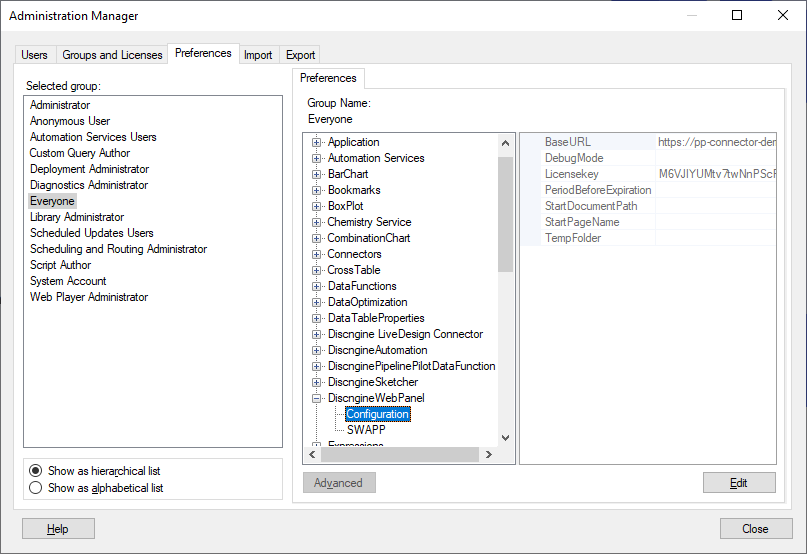
Discngine Pipeline Pilot Data Functions
- Launch the Spotfire Analyst client and log in to the Spotfire server (use an administrator account).
- Open the Tools > Administration Manager.
- Click on the "Preferences" tab.
- For each relevant group(s) defined on your Spotfire server (see the official documentation to have details on the group administration), edit the configuration of "DiscnginePipelinePilotDataFunction" and replace the value of the license key with the value of the new file we sent you:
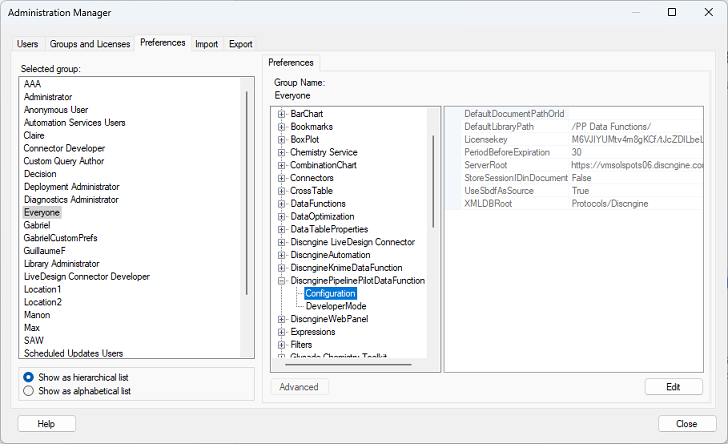
Discngine Automation
- Launch the Spotfire Analyst client and log in to the Spotfire server (use an administrator account).
- Open the Tools > Administration Manager.
- Click on the "Preferences" tab.
- For each relevant group(s) defined on your Spotfire server (see the official documentation to have details on the group administration), edit the configuration of "DiscngineAutomation" and replace the value of the license key with the value of the new file we sent you:
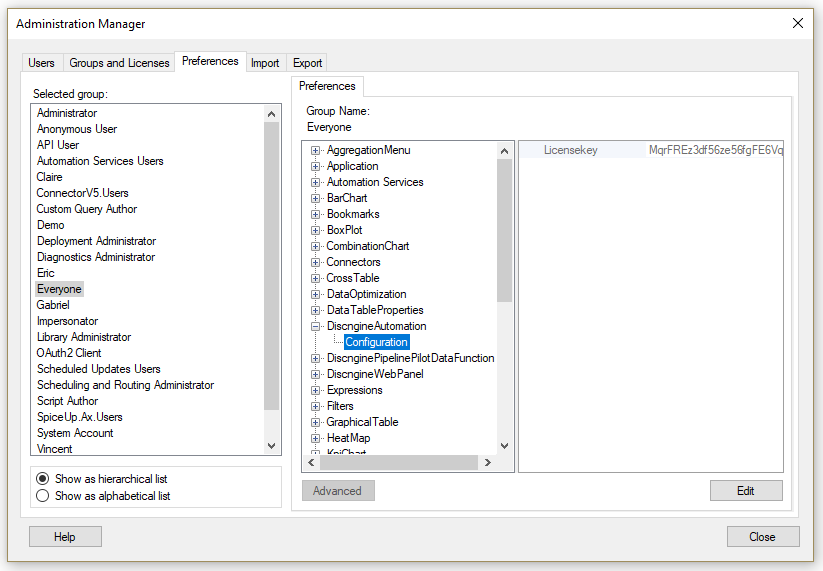
Discngine Sketcher
- Launch the Spotfire Analyst client and log in to the Spotfire server (use an administrator account).
- Open the Tools > Administration Manager.
- Click on the "Preferences" tab.
- For each relevant group(s) defined on your Spotfire server (see the official documentation to have details on the group administration), edit the configuration of "DiscngineSketcher" and replace the value of the license key with the value of the new file we sent you:
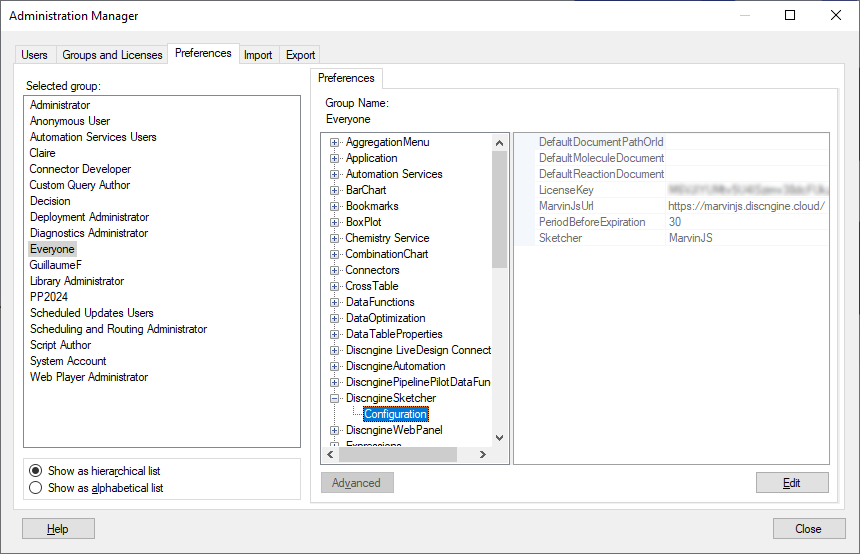
Discngine Renderers
- Launch the Spotfire Analyst client and log in to the Spotfire server (use an administrator account).
- Open the Tools > Administration Manager.
- Click on the "Preferences" tab.
- For each relevant group(s) defined on your Spotfire server (see the official documentation to have details on the group administration), edit the configuration of "Discngine Renderers" and replace the value of the license key with the value of the new file we sent you.
