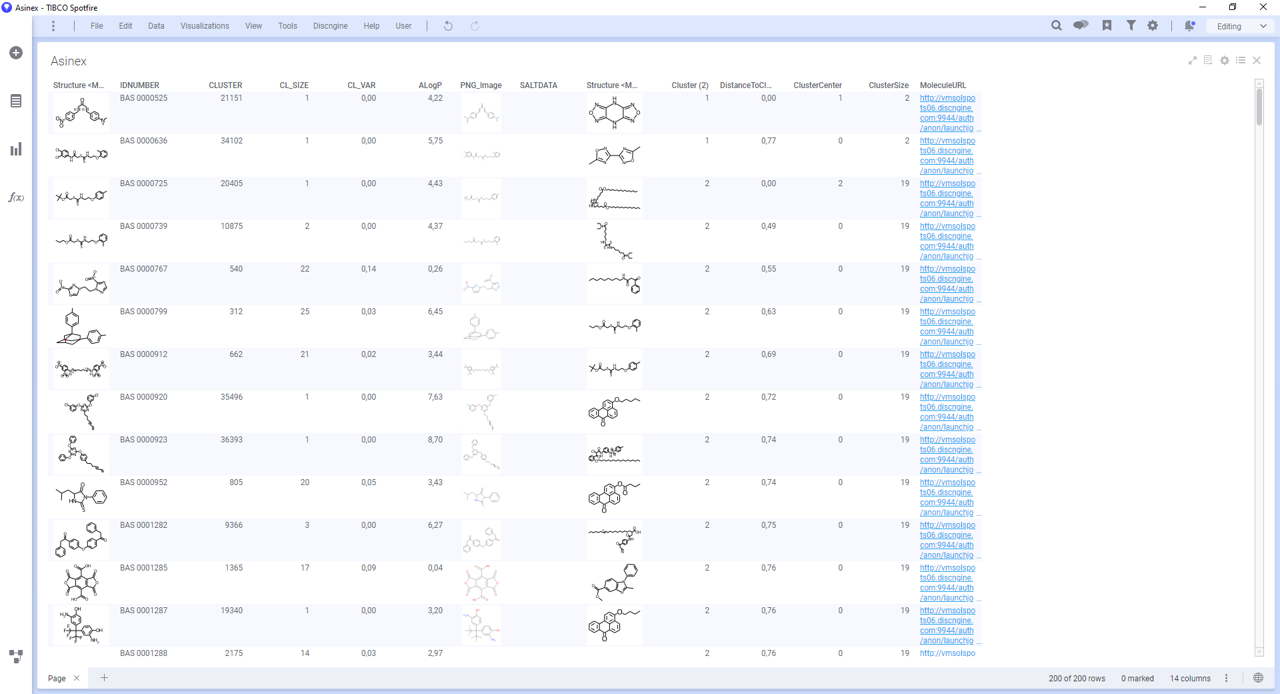Data functions are initially calculations based on S-PLUS, open-source R, SAS®, MATLAB® scripts, or R scripts running under TIBCO Enterprise Runtime for R for Spotfire, which you can make available in the Spotfire environment. With the Connector, you can base the data functions on Pipeline Pilot protocols.
In this tutorial you will learn how to register and use Pipeline Pilot data functions in Spotfire.
Materials
Two Pipeline Pilot data functions are provided in the package for this tutorial. The corresponding Pipeline Pilot protocols are in the collection. One of them is already saved in the library imported during the installation.
You can view this data function in the library if you have sufficient privileges in Spotfire, and the protocols in Pipeline Pilot:
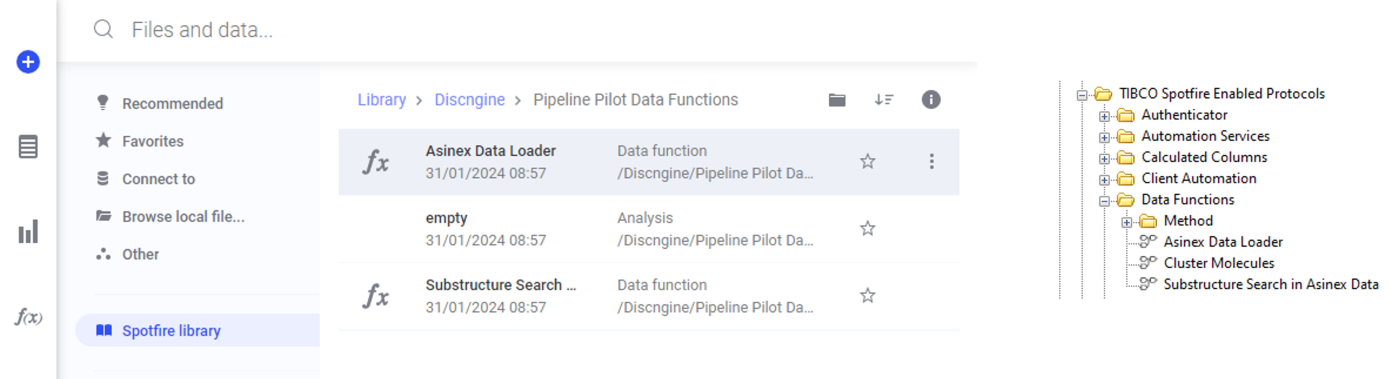
1. Add new data table using "Asinex Data Loader" data function
Starting without opened analysis in Spotfire, open the f(x) flyout, click on options and Find items in the library....
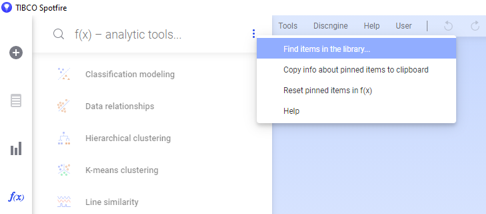
The library flyout opens, exposing all the available registered data functions.
Type "Asinex Data Loader" and double click on the one saved under "Discngine/Pipeline Pilot Data Functions".
Configure the input parameters of the data function:
- Set the value 200 for the Maximum input parameter so the first 200 records of the Asinex dataset will be loaded
- Click on OK
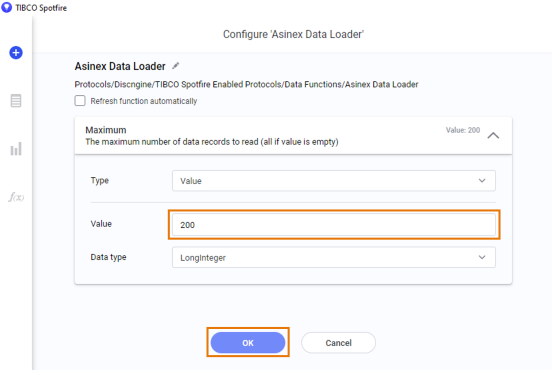
Configure the output data from the data function:
- Set Asinex for the name of the data table that will contains the results of the data function
- Click on OK
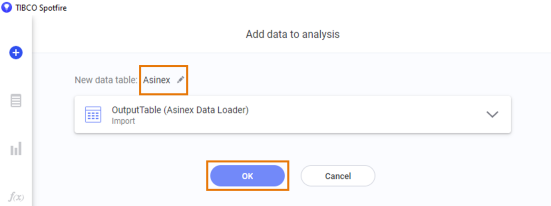
Data are now added to the analysis. Add a table plot to visualize them.
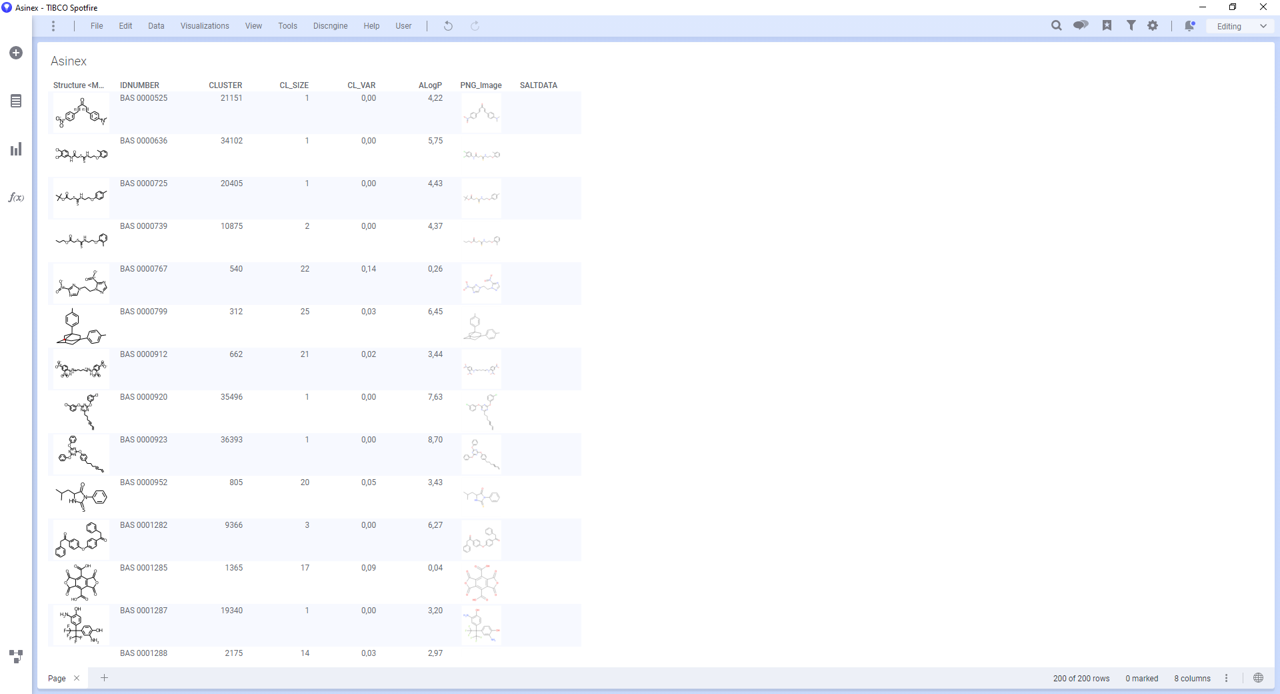
Explanation:
On the Pipeline Pilot side, the "Asinex Data Loader" protocol reads the Asinex dataset, computes the ALogP, generates the molecule image in the PNG format, and writes the results in an SBDF file.
It should be noted that:
- The "Maximum" input parameter is a parameter of the protocol
- The protocol must write an SBDF file in the job folder. It is then this file that is read by Spotfire to load data in the analysis.
2. Register the "Cluster Molecules" data function
-
Open the administration panel of Pipeline Pilot data functions by clicking on Discngine > Pipeline Pilot data functions.
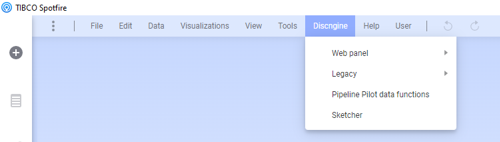
-
Click on Register New. If you are not logged in yet to Pipeline Pilot (the server URL is set in the data function preferences), set your Pipeline Pilot credentials and click on Login.
-
Browse the Pipeline Pilot hierarchy to select the protocol Discngine/TIBCO Spotfire Enabled Protocols/Data Functions/Cluster Molecules and click on Select.
-
Optionally change the library path where to save the data function. Then click on Save.
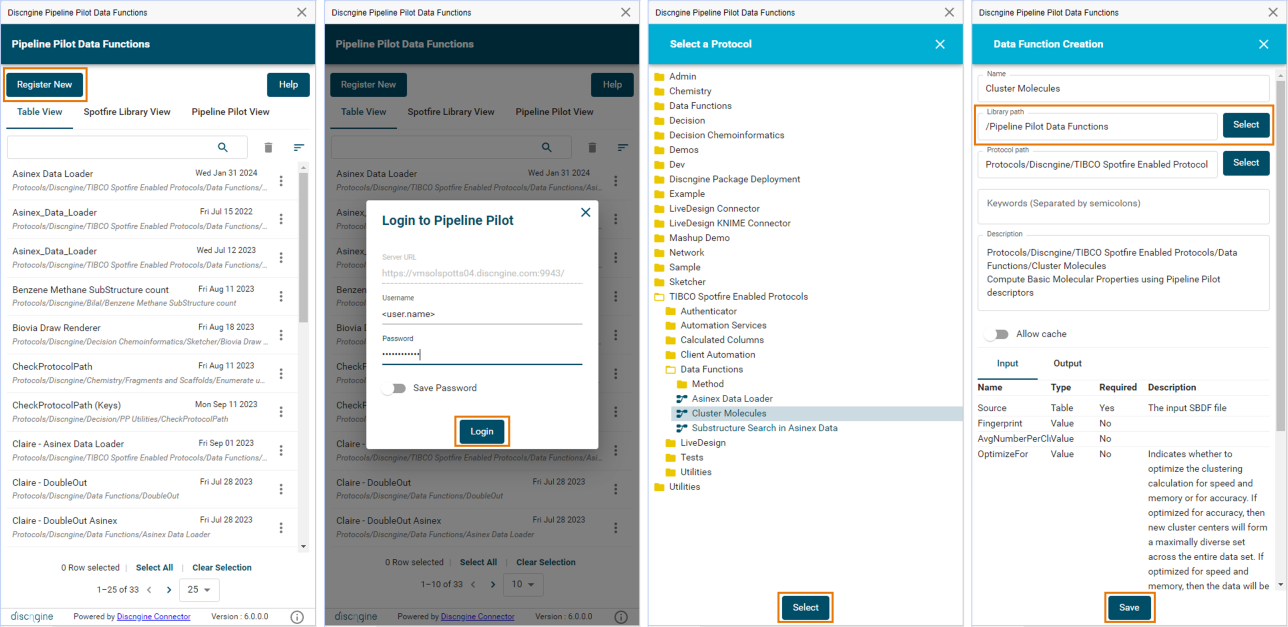
3. Add data to an existing data table using the "Cluster Molecules" data function
In Spotfire Analyst select Data > Data function properties and click on Insert.
A window opens, exposing all the available registered data functions. Find the "Cluster Molecules" data function and click "OK".
Configure the input parameters of the data function in the "Input" tab:
- For the required Source parameter, select at least the column Structure <MOLFILE> from the Asinex data table
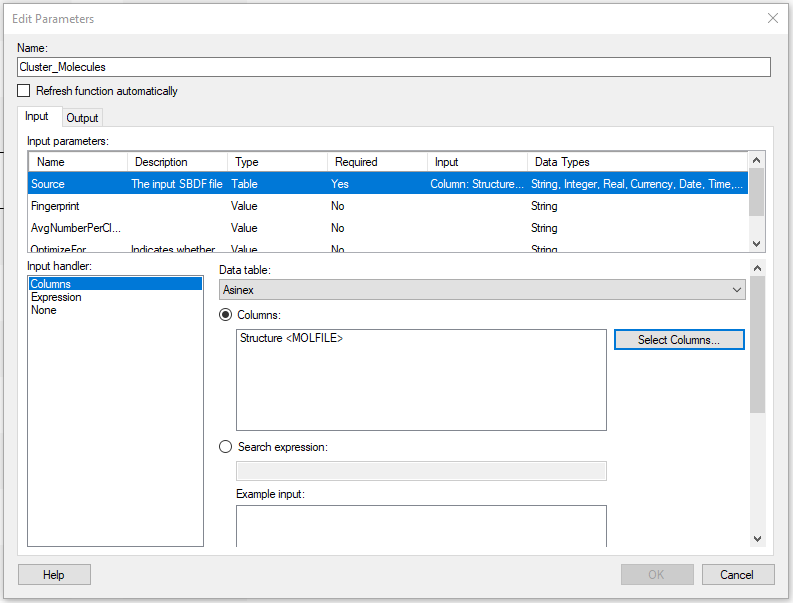
Configure the output parameters of the data function in the "Output" tab:
- Add the computed data to the existing Asinex data table as new columns
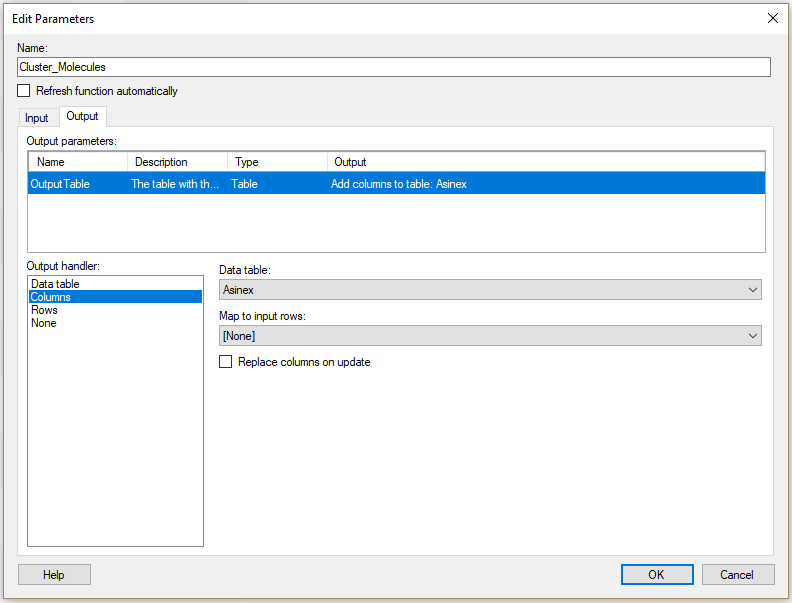
Data are now added to the Asinex data table.