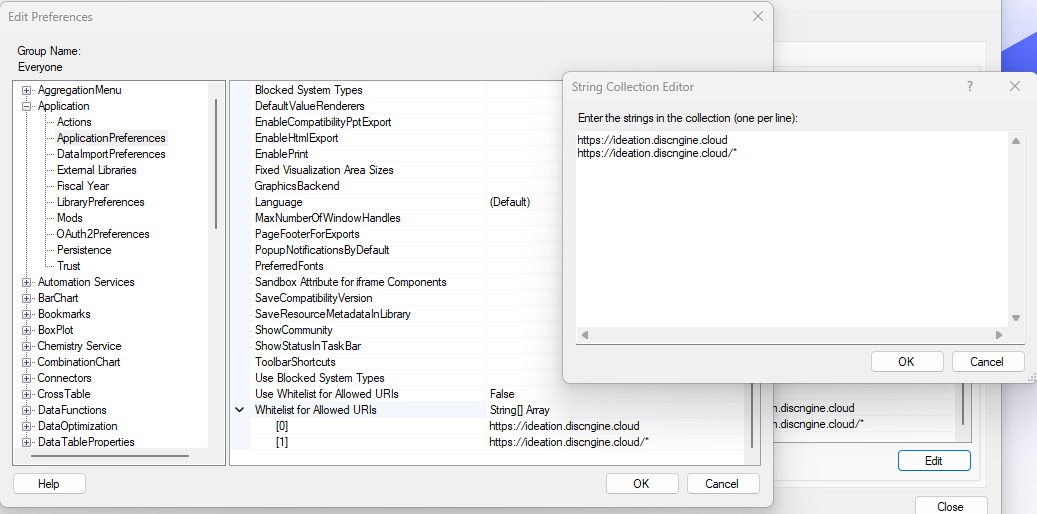Package content
The Spotfire Connector for Ideation package contains:
- Discngine.Ideation.spk: the Spotfire extension package
- PoweredBy.md: A file containing the list of third-party components used and their associated license
This package is available in the download center.
Prerequisites
A license key and a subscription to the Discngine Ideation application are required to use the Spotfire Connector for Ideation. Please contact us to get them.
- Spotfire
- Version from 12.0 LTS to 14.0 LTS with the latest HF (hotfix) available
- Access to the Spotfire server web administration pages, remote access to the Spotfire server and access to the Analyst
- We strongly recommend to configure HTTPS in order to secure the communication between clients and Spotfire Server as described in official documentation
- Browsers
- Google Chrome : version 119+
- Edge : version 85+
- Firefox : version 65+
- Authorized Access to the Discngine Ideation Cloud Service
If you have other Discngine Connectors installed on your Spotfire server, please ensure to have the compatible versions with Spotfire Connector for Ideation:
- Spotfire Connector for Pipeline Pilot: 6.1+
- LiveDesign Connector for Spotfire: 4.1+
Deploy packages
In this step you will deploy the SPK file we provide in the package on your Spotfire server. We strongly advise you to use either a test server or a test area. If you prefer to use a specific area, pay attention to the routing rules associated to the user/group who will test the Discngine Ideation Connector application in the Web Player. You can find further information in the official documentation.
- Log in as an administrator on the Spotfire server web portal.
- Go to the Deployments & Packages area.
- Select the deployment area on which you want to deploy the Discngine Ideation Connector extensions.
- Click on the "Add packages" button, then choose the .spk file into the Discngine Ideation Connector package.
- Click on "Validate area", then "Save area".
To use the Discngine Ideation Connector in the Web Player, make sure users have access to the deployment area in which you installed the Connector, and are correctly routed to the corresponding Web Player service.
Update services
Please follow instructions from the official documentation in order to update your Spotfire Web Player services.
Set preferences
- Launch Spotfire Analyst client and log in to the Spotfire server (use an administrator account).
- Open the Tools > Administration Manager.
- Click on the "Preferences" tab.
- For each relevant group(s) defined on your Spotfire server, set the following preferences (see the official documentation to have details on the group administration).
NB: If the preferences are changed, the Web Player service(s) must be restarted.
Discngine Ideation
The preferences for the Discngine Ideation Connector are available under Discngine Ideation.
Configuration
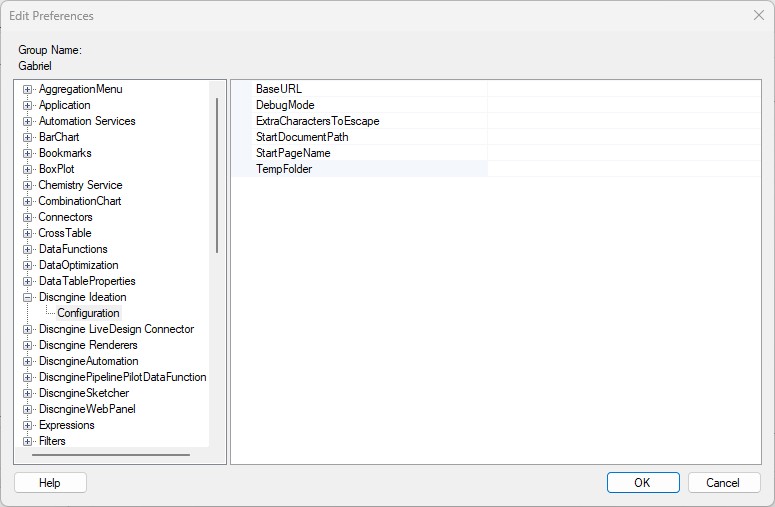
- BaseURL: [required] you must put the URL related to your company which will be like : https://<your-company>-ideation.discngine.cloud.
NB : replace the placeholder <your-company> with the name of your company. - DebugMode: [optional] only for development team, keep it empty.
- ExtraCharactersToEscape: [optional] define extra characters that need to be escaped during export to Ideation (ex: €, ...).
- StartDocumentPath: [optional] a document stored in the library to open with the Discngine Ideation panel.
- StartPageName: [optional] the default title of the page created with the Discngine Ideation panel.
- TempFolder: [optional] the temporary folder used during the export process to generate intermediate files. To be used only for some special cases.
By default this preference is empty. Then the default temporary folders will be used in Analyst and Web Player. By default in Analyst, it is on the local computer of the user. By default in Web Player, it is the default temporary folder of the Web Player service account. If the value is not empty, we highly recommend to set this value to a shared network folder with read/write access for all users using the Connector and for the Spotfire Web Player service account. In that case, Spotfire administrators need to add this path in the configuration file of the Web Player service as an "AllowedFilePaths".
Application
Additionally, an Application preference need to be modified to whitelist URLs of the Discngine Ideation Cloud pop-ups. Expand the Application preferences group and click on ApplicationPreferences.
ApplicationPreferences
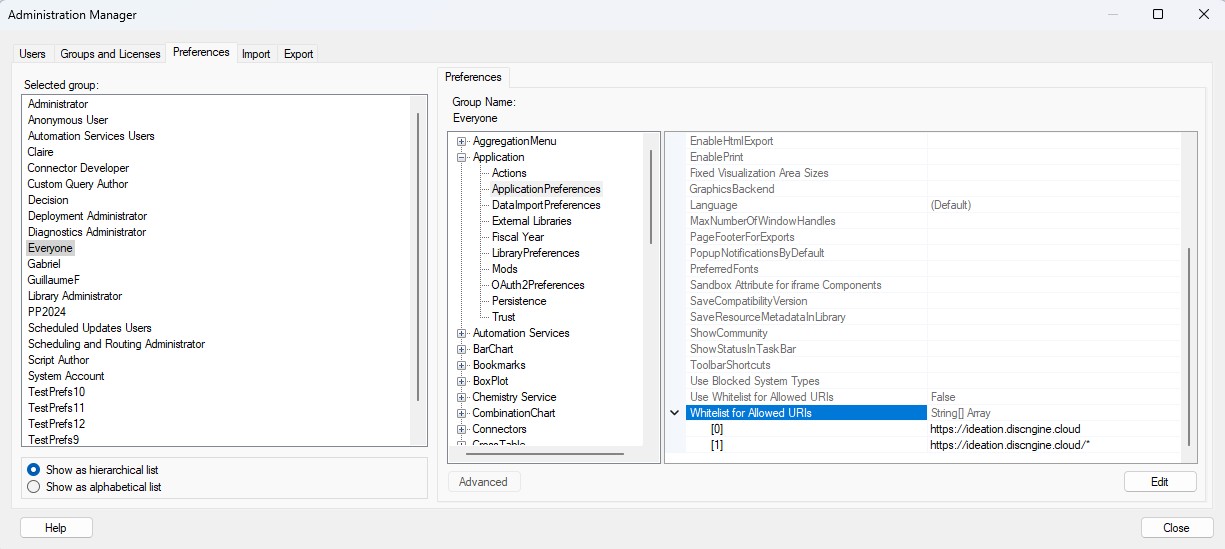
- Whitelist for Allowed URIs: specify an array of URLs that should be allowed to use in links within Spotfire analyses.
Add the following URLs to be able to open pop-ups required by Discngine Ideation:https://<your-company>-ideation.discngine.cloudhttps://<your-company>-ideation.discngine.cloud/*