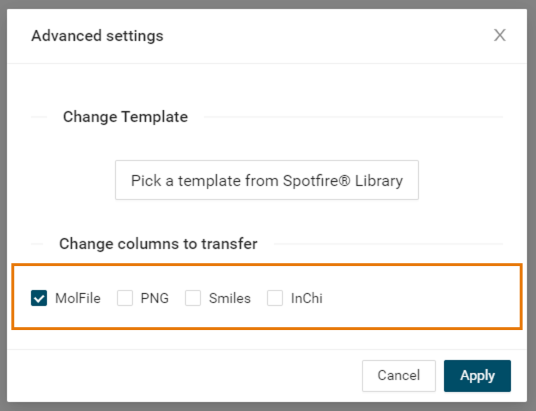When importing LiveReport data into Spotfire, you can choose the format(s) of the compound structures. This allows to reduce import time by limiting the list of complex columns to generate or to generate the columns you can use to visualize the structure of molecules.
From version 4.0, the LiveReport Image format has been deprecated because of poor performances. If templates use it, they will still work but we highly recommend to replace it with another format.
From Spotfire
From the LiveDesign Connector Panel you can choose the format(s) for the structure column(s) by checking the corresponding box(es) at import time.
When importing LiveReport data into Spotfire through the LiveDesign DataSource by Discngine, you can choose the format(s) for the structure column(s) by checking the corresponding box(es).
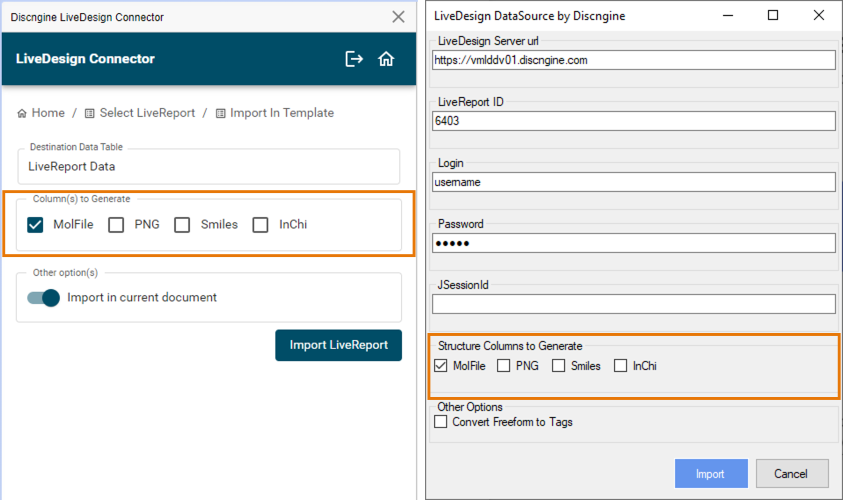
In both cases, the selected configuration will be saved with the file. If you reload the data, these settings will be used.
Default formats
In the two previous cases, the checkboxes are initialized and the list of columns to be generated by default is defined:
- Globally from the Spotfire preferences
- Per-document from the document properties
Preferences
For all data coming from LiveDesign, the default formats of structures to be generated are defined in the Import<Format> Spotfire preferences.
These values are set during installation and can only be modified by Spotfire administrators from Tools > Administration manager > Preferences. However, you can check them by following this guide.
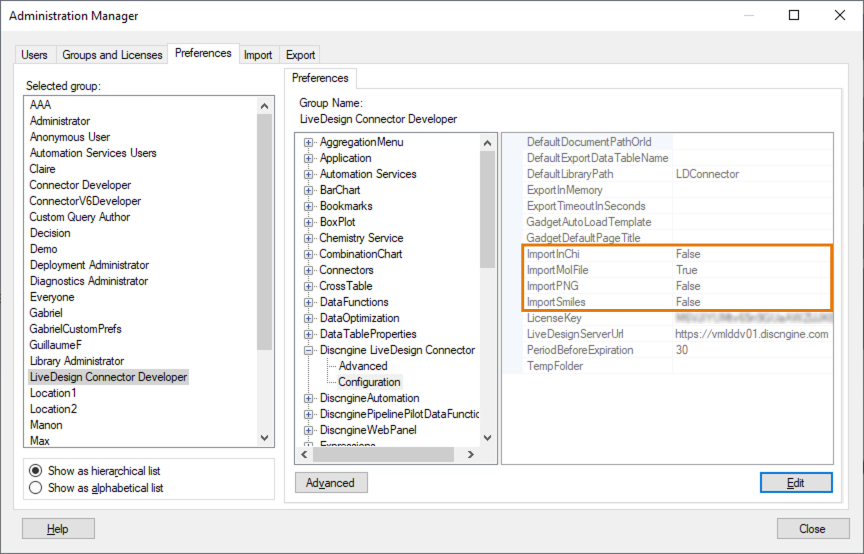
Document properties
When opening the panel or creating a data table from the LiveDesign data source directly, document properties inheriting from the preferences are created. You can change their values to overwrite the default behavior in the current Spotfire document. The values from the document properties will be used to initialize the formats selected each time you import LiveReport data in a Spotfire document.
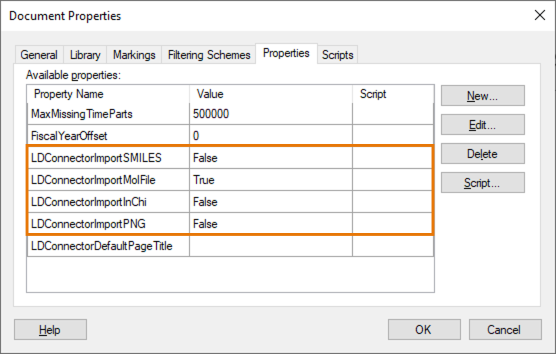
From LiveDesign
When opening a template from the Spotfire Connector Gadget in LiveDesign, the list of columns defined in the Spotfire template will be the one defined in Spotfire by default.
You can change this setting manually in the gadget. Go to Settings, in the modal window, select the columns you want to generate then Apply.