The LiveDesign DataSource by Discngine is the data source used by the LiveDesign Connector panel to load LiveReport data into a Spotfire document. This data source can be used directly, for example to create a Spotfire document which is not a template dedicated to the gadget. Also, its interface may pop up when reloading data without being connected to LiveDesign.
Import data from LiveReport
If the Spotfire document in which you want to import LiveReport data is intended to be used as a template for the gadget, we strongly recommend that you use the LiveDesign Connector panel.
- Open a Spotfire Analyst client.
- In the authoring bar, go to Files and Data (+ icon) > Other > LiveDesign DataSource by Discngine.
- Type the LiveReport ID of the LiveReport that you want to import.
- Log in to your LiveDesign server with your LiveDesign username and password.
- Choose the Structure columns to generate. See Structure Columns for more details.
- Choose whether to import freeform columns as tag collections. See Synchronize tags for more details.
- Click on Import.
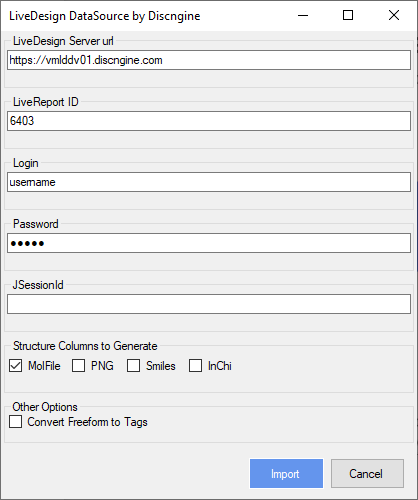
- Optionally rename the data table to be created.
- Click on OK.
Reload data
When the data loaded from LiveDesign DataSource by Discngine is reloaded, either after clicking on Reload all/linked data or opening a document where this data is not saved as Stored data, if you are not already connected to LiveDesign through the panel, the LiveDesign DataSource by Discngine interface will pop up. Log in to your LiveDesign server with your LiveDesign username and password and click on Import.
Note that in Analyst and Web Player this interface looks different but it can be used exactly the same in both.
