In this guide both legacy and panel versions of the Pipeline Pilot data functions are described.
-
Open the administration window of Pipeline Pilot data functions by clicking on Discngine > Pipeline Pilot data functions or Discngine > Legacy > Pipeline Pilot data functions
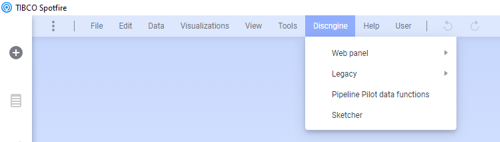
-
From any of the data function view (see Views), click on Register new
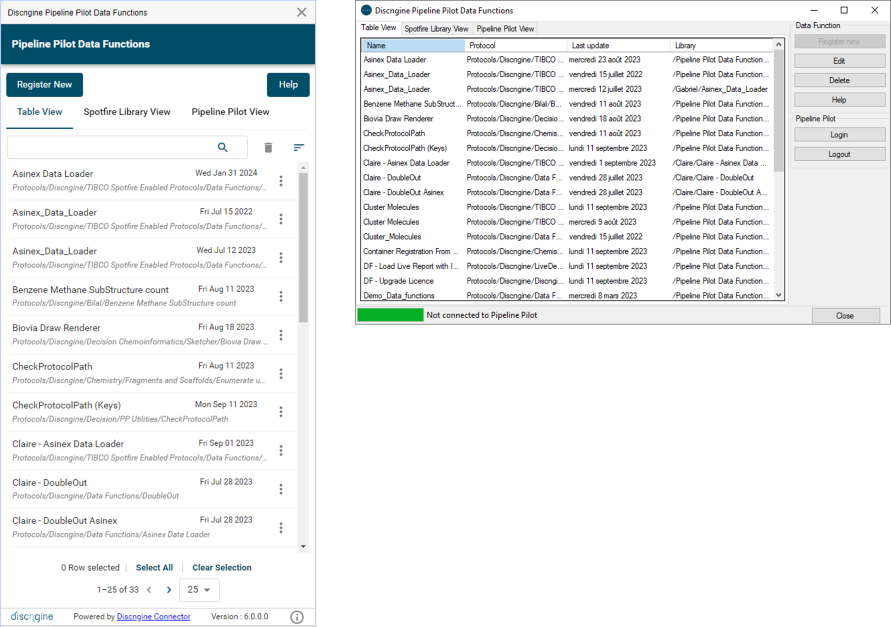
-
If you are not logged in yet to Pipeline Pilot, first you need to log in to the Pipeline Pilot server (URL set in the ServerRoot Data function preference) using your Pipeline Pilot credentials
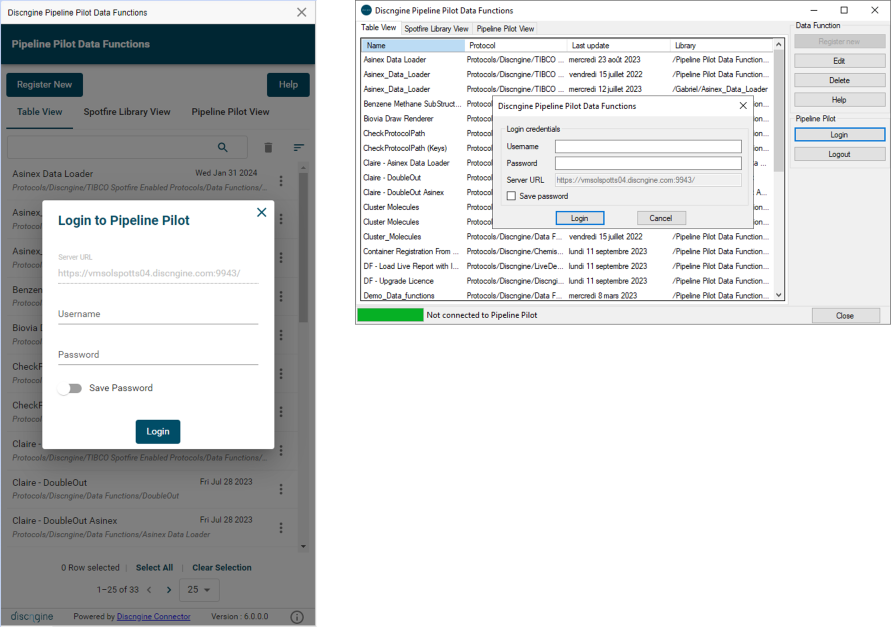
-
-
Browse the Pipeline Pilot hierarchy to select the protocol to register and click on Select
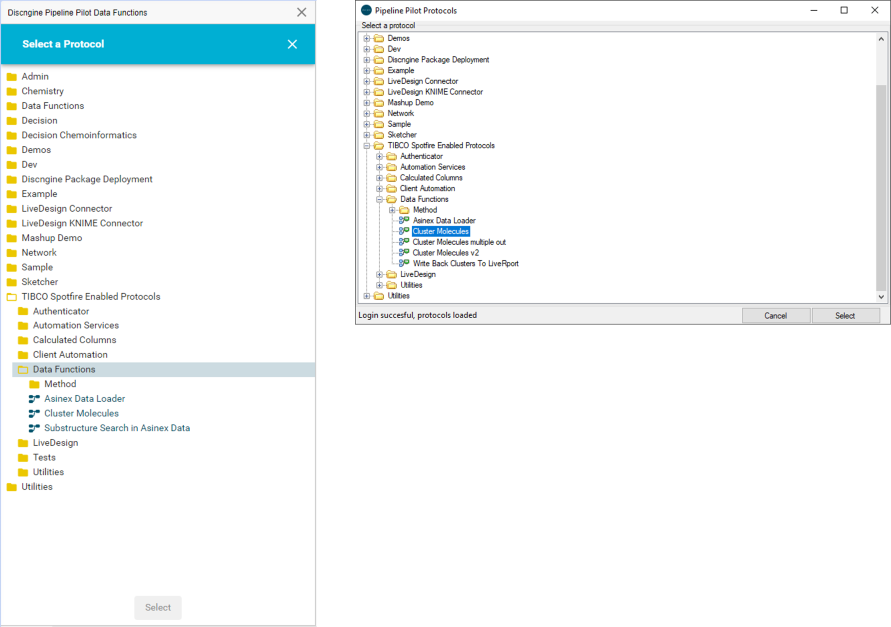
-
Information about the selected data function is displayed.
You can optionally:
- Select the library folder where the data function will be saved (by default it is saved at the path defined in the DefaultLibraryPath data function preference)
- Change the data function name, the description and the cache management (you can allow the input data table, if there is one, to be in the cache to improve performances, it will then not be reloaded from Spotfire to Pipeline Pilot each time it is run again from your Spotfire document)
- Assign keywords
Moreover, the protocol path, input and output parameters of the protocol are reminded.
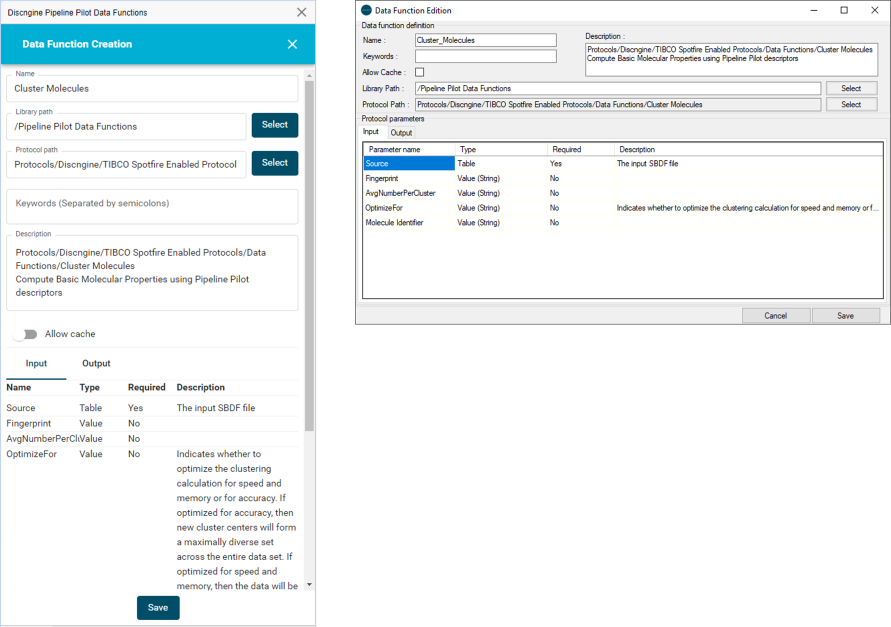
-
Click on Save
