In this tutorial you will learn how to create a Pipeline Pilot protocol designed for the SWAPP and register it in the SWAPP.
This protocol should:
- read a data table containing structures from Spotfire
- generate smiles and molecular weight
- create a new data table containing these new columns in Spotfire with name as parameter
- add a table plot of the new data table to the Spotfire document
Create the protocol
Read a data table containing structures from Spotfire:
- Add the Data Table Reader component
- Promote the Data Table Name parameter and rename it Input Data Table
- Add the Extract Molecular Data component
- Promote the Molecule Property parameter and rename it Structure Column
Generate smiles and molecular weight:
- Add the Canonical Smiles component
- Add the Molecular Weight component
Create a new data table containing these new columns in Spotfire with name as parameter:
- Add the Add Data Table from Data Flow component
- Promote the Data Table Name parameter and rename it New Table Name
Add a table plot of the new data table to the Spotfire document:
- Add the Table Plot component
Finally:
- Add the SWAPP HTML Fragment component
- Save the protocol at any location under the Protocols tab in Pipeline Pilot with name "Smiles and Weight"
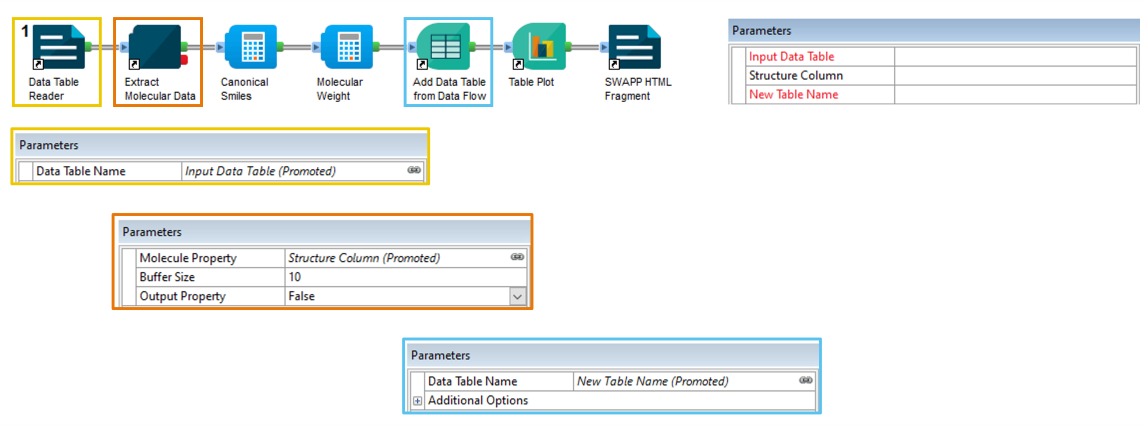
To promote a parameter, right click on the parameter name and select "Promote...".
Register the protocol
Once the protocol is ready in Pipeline Pilot, it is time to add it to the SWAPP menu.
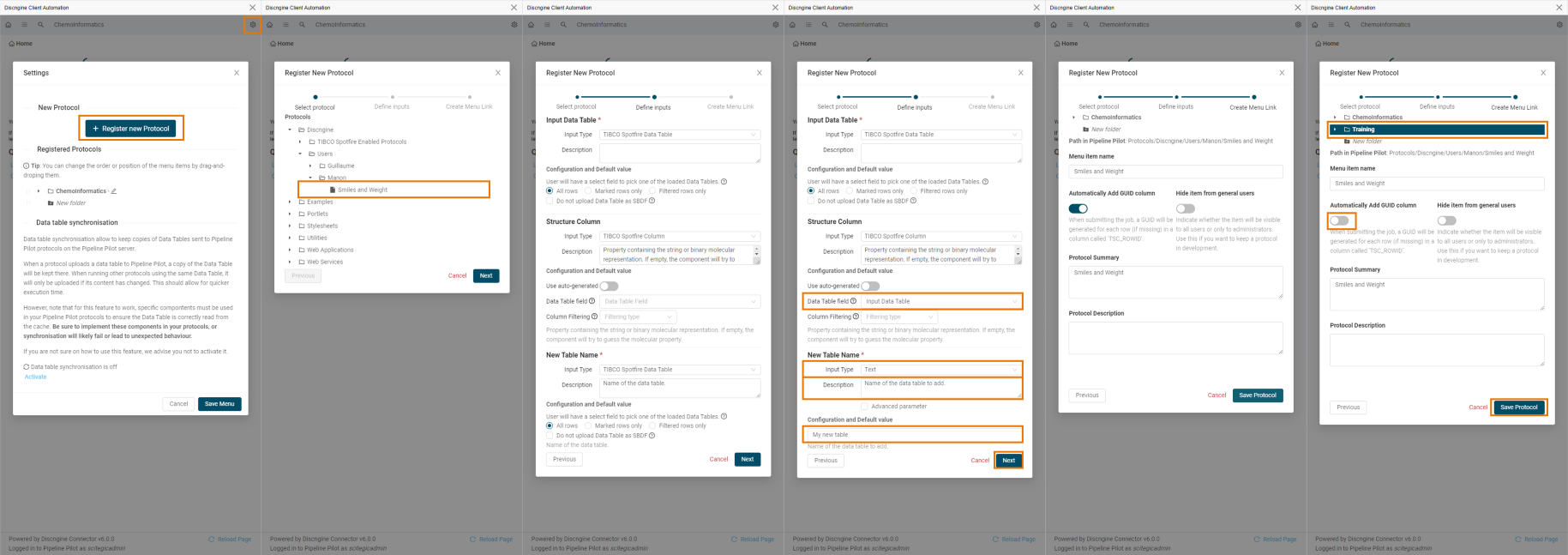
Open the registration menu
- Click on the icon to open the settings modal
- Then click on "+ Register new Protocol" to open the registration modal
Select the protocol
- Browse the tree of Pipeline Pilot protocols and look for the previously created "Smiles and Weight" protocol
- Click on the protocol name to load the parameters list
Define the inputs
Based on the input type the SWAPP will try to guess the most relevent input type (number, text, select, etc.).
- The first parameter, Input Data Table is set by default to a TIBCO Spotfire Data Table input type. Although it is a text field in Pipeline Pilot, because it contains the words "Table" the SWAPP automatically suggested the correct type. Leave it as it is.
- The second parameter Structure Column is set by default to a TIBCO Spotfire Column input type. Leave it as it is and select Input Data Table in the Data Table field section to map the column parameter with the table parameter.
- The last parameter, New Table Name is set by default to a TIBCO Spotfire Data Table input type for the same reason than the first parameter. However, this parameter is supposed to be the name of a data table to create and not an exiting data table. Change it to Text. Modify the existing description to improve it and add a default value in the Configuration and Default value section.
- Click on "Next" at the bottom of the page.
Create the menu item
The next step is to select where the link of the protocol will appear in the menu and with what name.
- Create a "Training" folder or select an existing one
- Leave the Menu item name as it is
- Uncheck the Automatically add GUID column (this option mainly needs to be on when a data table is modified)
- Optionally write a description of that protocol which will be displayed above the form
- Click on "Save Protocol" and the protocol will be registered in the menu
